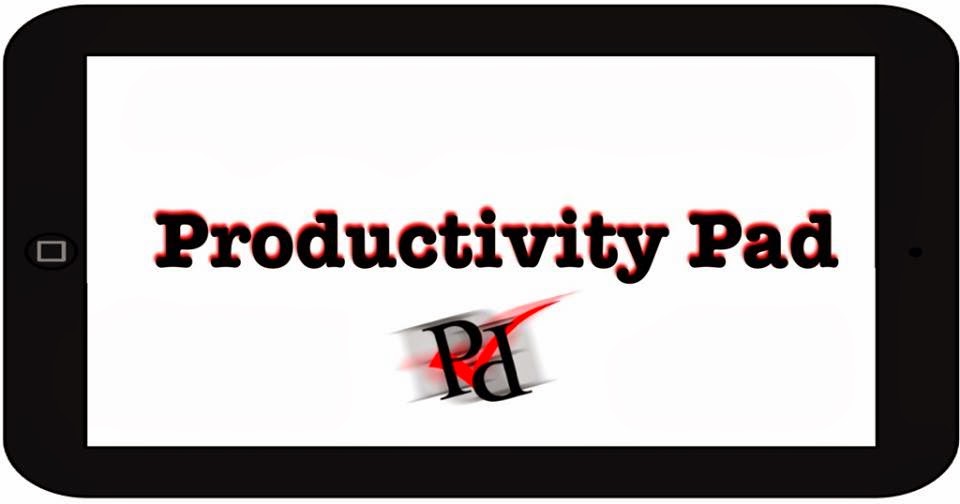I grew up at a time when children were taught both handwriting and typing. Needless to say I appreciated one more than the other, but I worked at both of them for years. I had a number of different programs I used to learn to type; some of them were games which required you to type to accomplish certain tasks. They all had two things in common though, they recorded how fast you typed (WPM) and they taught you to type on a keyboard layout known as QWERTY. I am sure you are all familiar with this layout because it is the standard on all American computers and if you were taught typing this is most likely what you were taught to type on. In fact most people have never considered the possibility of any other layout.
But I did, as probably many children do, when they first look at a keyboard and find out the alphabet they have so diligently learned to sing is all mixed up. I don't know who I asked or what I read when I was young about this but I came under the impression that this bizarre layout had been made to enable you to type faster. I remained under this impression until I was reading Mark Hurst's book: Bit Literacy.
In the book Mark explains that QWERTY was designed to slow typists down, not speed them up. Imagine my chagrin at this. All my life I had been trying to type faster, all the while the instrument I was using was working against me.
WHY!? To keep typists from jamming mechanical typewriters. Now, that seemed like a good and worthy goal to me...and then it occurred to me that I didn't use a typewriter. So, why in the wide world was I typing on the QWERTY layout? The answer is simple:
That is the way everyone has always done it
Can you think of anything more stupid than that?
I can't. We have an entire generation, almost two now, whose productivity has been stifled in one of their most common activities simply because that was the way it had always been done. And the truth is that we do this all the time, I'll point to an example that is probably much more familiar to you:
The Metric System
Now here is something we were all probably taught growing up, but we were never required to use in actual life. The metric system is far superior to the British system of measurement in every way. So, why don't we use it? Because we have to much built up around the British system, all of our infrastructure and our mental processes. We've always done it this way and we are unwilling to change. We will spend plenty of tax payer money teaching children the metric system in school, but we won't spend any of it replacing infrastructure so they can actually use it.
The truth of the matter is that as a society we have decided that we would rather deal with a dull pain constantly than an excruciating pain for a short period of time. We do this even if though it means our children with have to deal with the same chronic pain. These pains have been around so long that society doesn't register them as pains any more, but the costs are still real even when they go unnoticed.
If we really cared about our children, or even ourselves for that matter we would be willing to deal with more intense pain now, in order to eliminate chronic pain. But, we do not, we are lazy and the same school system that teaches us a keyboard layout designed for typewriters, and a metric system we will never be given the chance use, also teaches us to never challenge the status quo.
But it doesn't have to be that way. We may not be able to make society change tomorrow, but we can change individually. We can choose to go through the painful and cleansing process of intentional change toward a desired outcome. We can live better and we can help our children to do the same. We can question and overthrow the status quo. Society is nothing, if not a group of individuals.
So go ahead and do what is good for you, regardless of the way society is built. Society is built for the average person, actually worse, society is built for the lowest common denominator. You don't want to be average, and you certainly don't want to be the lowest common denominator, you want to be extraordinary.
So go ahead, do what's good for you, question the status quo, and remember to live better.